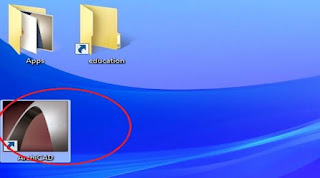If you are here, you are probably tired of looking for the “Setup” of some soft wares. Or you are here because you really really really hate to pay for soft wares (God, don’t ask me how much I hate that) and guess what, you have come to the right place. Congratulations. You can use this trick for any purpose you want. It doesn’t really have a boundary.
Admit it. How many times you have seen a great soft wares that really woowed you on your friends PC or somewhere else and wanted that soft wares so badly and asked him/her for its “Setup” only to find out that they have no “setup” for those soft wares, or they purchase them somewhere?. Relax; you are not having a bad day. Actually today is you good day.
In this article, I will walk you through a step by step guide on how to use any software (even expensive soft wares) without paying for it or without having access to its “Setup”. And the best part is, you don’t need any software to do this trick, you can perform this with your bare hands (not really bare hands, you need a mouse or keyboard or, may be both).
In order for this to work, you need to know how to navigate a computer. But wait, if you are here, you probably went to google.com and typed “This” and searched for it end up here (the best place to be). That means you know how to navigate a computer and that’s all you need. And the other thing you need is, well, access to a machine (A computer) that has the software you want on it. And have a pen drive (flash drive).
First, plug in your flash drive to the computer with the software you want on it. Then look for a shortcut of the software (the thing you double click on desktop to open any software). Most soft wares do this automatically when getting installed and puts their shortcut on desktop screen. So it’s practically the easiest thing to do. (In my case the software is ArchiCad).
And right click on the shortcut, then navigate to “Open file location” and click on it.
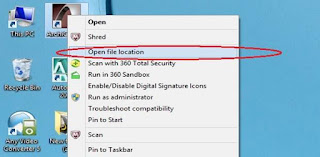
You will be taken to a new window with bunch of files with one file highlighted, of course.
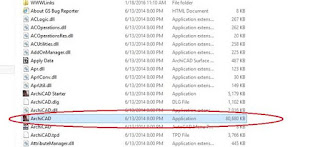
Right click on the highlighted item and navigate to “Create shortcut” and click on it.
Now, a new shortcut pops up. Look at the picture. Don’t forget this shortcut.
And then select all the data, you can do this by holding “control +A”. And then copy it on your flash drive. After copying is done, well, I hope you are not expecting me to tell you to unplug your flash disk. Are you? Oh god, alright unplug it and go home (I mean to your computer). Plug in your flash disk to your computer, copy the files you brought. Make a folder for it. Paste it in your new folder. After copying is done, (Remember the shortcut you created earlier?). Yes you do. Good boy. Now copy that shortcut and paste it your desktop (Screen).
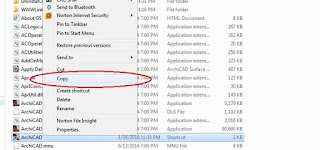
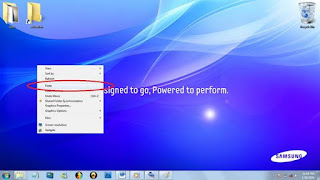
Now open the software and use it as if you installed. And say good bye to those days.
Thank you, please share and leave me a comment. If you have any doubt, don’t hesitate to ask.
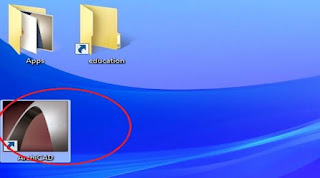
Admit it. How many times you have seen a great soft wares that really woowed you on your friends PC or somewhere else and wanted that soft wares so badly and asked him/her for its “Setup” only to find out that they have no “setup” for those soft wares, or they purchase them somewhere?. Relax; you are not having a bad day. Actually today is you good day.
In this article, I will walk you through a step by step guide on how to use any software (even expensive soft wares) without paying for it or without having access to its “Setup”. And the best part is, you don’t need any software to do this trick, you can perform this with your bare hands (not really bare hands, you need a mouse or keyboard or, may be both).
In order for this to work, you need to know how to navigate a computer. But wait, if you are here, you probably went to google.com and typed “This” and searched for it end up here (the best place to be). That means you know how to navigate a computer and that’s all you need. And the other thing you need is, well, access to a machine (A computer) that has the software you want on it. And have a pen drive (flash drive).
First, plug in your flash drive to the computer with the software you want on it. Then look for a shortcut of the software (the thing you double click on desktop to open any software). Most soft wares do this automatically when getting installed and puts their shortcut on desktop screen. So it’s practically the easiest thing to do. (In my case the software is ArchiCad).
And right click on the shortcut, then navigate to “Open file location” and click on it.
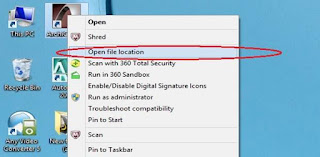
You will be taken to a new window with bunch of files with one file highlighted, of course.
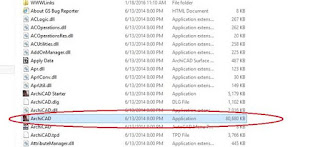
Right click on the highlighted item and navigate to “Create shortcut” and click on it.
Now, a new shortcut pops up. Look at the picture. Don’t forget this shortcut.
And then select all the data, you can do this by holding “control +A”. And then copy it on your flash drive. After copying is done, well, I hope you are not expecting me to tell you to unplug your flash disk. Are you? Oh god, alright unplug it and go home (I mean to your computer). Plug in your flash disk to your computer, copy the files you brought. Make a folder for it. Paste it in your new folder. After copying is done, (Remember the shortcut you created earlier?). Yes you do. Good boy. Now copy that shortcut and paste it your desktop (Screen).
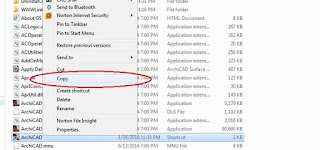
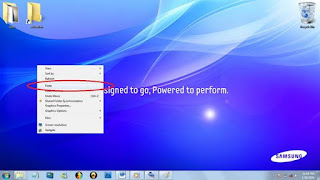
Now open the software and use it as if you installed. And say good bye to those days.
Thank you, please share and leave me a comment. If you have any doubt, don’t hesitate to ask.